We are providing the best tool for mouse testing, mouse test includes programmable/side buttons, middle button, left button, right button, drag, and even the scrolling wheel testing. The efficiency of this tool can be estimated by the fact that it provides two different draggable mouse graphics along with clickable buttons on the website.
Contents
Online Mouse Test Tool
(Other Important mouse related tools)
Mouse testing is an easy and simple job, which does not require a lot of effort. It hardly takes a minute to use the tool and keep a check on the mouse responsiveness.
There are two different types of mouse testing tools on the page. Our first tool is for Gaming Mouse. The 2nd tool is for Classic Mouse which works on the basis of simple JS events.
1) Gaming Mouse
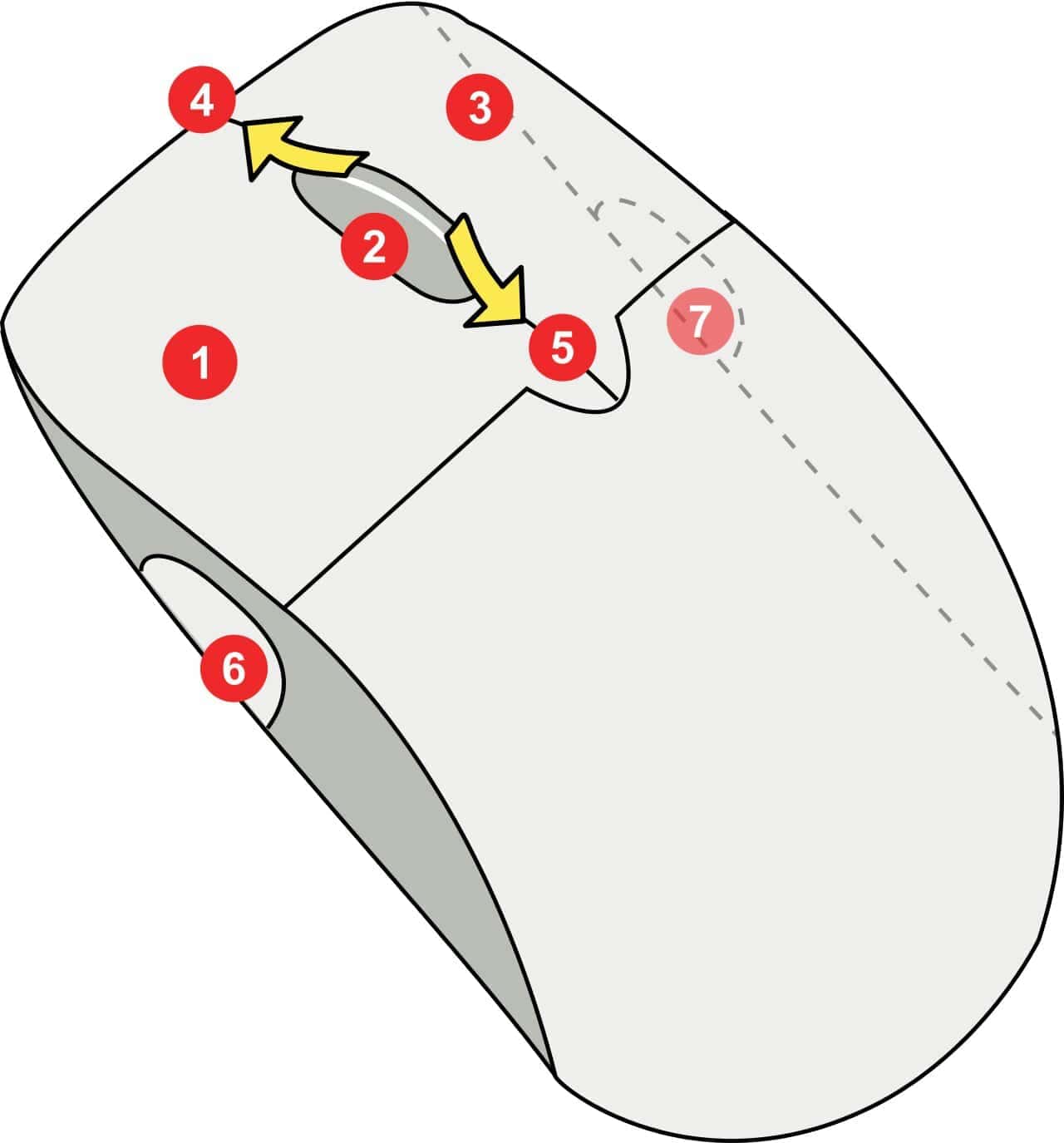
A gaming mouse has two buttons, programable buttons, and a scrolling wheel with arrows in between. The one on the right is the right clickable button and the other on the left is the left clickable button. On the left side, we have two programmable buttons.
Do follow these steps in order to undergo the test:
- Click the left button, the SVG image of a mouse on this page will respond accordingly, the left mouse button will light up.
- Click the right button and the image shows the right mouse button lighten up.
- Move the scroll wheel up and down, the mouse image will move its arrows as well.
- Click on programmable buttons to test them the mouse graphic will show the sample programmable buttons will brighten up.
- For testing the mouse middle button simply click your mouse middle button of the mouse graphic will respond accordingly.
- Drag the mouse graphic on the screen it will move freely.
We are providing a separate tool for testing the double-clicking of mouse.
2) Classic Mouse
Classic mouse image buttons and scroll wheel will also respond on the touch screen and on the touchpad.
- Left button click test can be checked by matching your click with the graphic mouse on the screen.
- The right button will light up when you press the right mouse button of your mouse.
- Move the scroll wheel up and down and the illustration will move its arrows.
- Click the scroll wheel to test the given image will blink the arrows given on the sample mouse to show it’s working.
- Click on your mouse middle button, the mouse middle button in the image will blink.
- Drag the mouse image it will follow the movement of your actual mouse.
For the drag test simply drag the mouse image in any direction and with any speed if the mouse image changes its position according to your command it means the result is positive and your mouse is in perfectly smooth drag action.
Reason if Mouse Fail to Pass Test
When the given tool lights up with each input this is a positive response and if it doesn’t it means the issue lies in the mouse.
If anyone of the right/left/middle/programmable button or scroll wheel does not brighten up on the tool and even if the mouse graphic is not changing the position by dragging this shows that the respective button is not functioning properly. These problems can be fixed by upgrading the mouse or driver installation is required. In the case of a cordless mouse, its batteries might need a replacement.
Why this tool?
Unlike other tools where games are designed to check the click speed of the mouse and to observe how well our mouse aim work. This tool simply works on the mechanism of action and response. Where we click the button and see if the response shows up on the screen.
It is free of cost and easily available online. The mouse-tester uses the formula of immediate feedback. It is effective for all types of mouse that is, cord/cordless mouse and touchpad of a laptop. This tool works on all kinds of operating systems.
There is no condition mentioned to download this application. There is no lengthy procedure mentioned. We simply have to click programmable/left/right buttons, scroll up and down, and boom, here is the simplest solution available.
Faq’s