The full form of PPI is “Pixels Per Inch.” This refers both to the density of pixel within a digital image and a fixed number of pixels that the screen displays.
On the other hand, pixel-count refers to the total number of pixels across the width and length of an image that is called image dimensions in pixels.
Contents
PPI Explanation
Let’s take it this way; these are the smallest building blocks that build an image. Take an example of a puzzle picture that comes in slightly bigger blocks or pieces, which kids play with and affix all the pieces to make an image. Those building blocks will get visible when you zoom in the picture on your screen. The small colored square will appear on your screen – these are pixels.
![]()
Now we comprehended that an image is built by the small pixels, but do you know what those elements are that create the pixel? There are blue, green and red elements within the pixel; in other words, subpixels that create one pixel. A human naked eye can’t see them because additive color processing (RGB) mixes them into a hue which appears within the pixel. This is the reason why ‘Pixel Per Inch’ uses the RGB (red, green and blue colors).
But why do you need to get into pixels’ quality that much if you can see the image quality with your naked eye? Well, it is not about just seeing the quality, it’s about measuring it. The higher the number of pixels, the better the image quality will be.
If you are a gaming enthusiast, photographer or just want to enjoy watching movies, you may need to calculate your PPI first to figure out the screen’s or image quality.
Let’s check it out how are you going to do that:PPI calculator tool
Ranging from portable devices, desktop PCs, laptops to smartphones and any other device, this handy, easy to use PPI Calculator calculates display size in pixel per inch that also gives resolution values.
Pixel per inch is a measurement of pixel density or resolution that signifies the number of pixels that appear within 1-inch line on your display. The calculator sees the pixels as square and makes sure that the vertical and horizontal PPIs are identical.
This PPI calculator not only measures the number of pixels but also measures the distance between the center of the two pixels from the backend.
As said earlier, the usability of this tool is a lot more convenient than other tools; let’s check out how can you calculate your screen’s pixels:
Tutorial
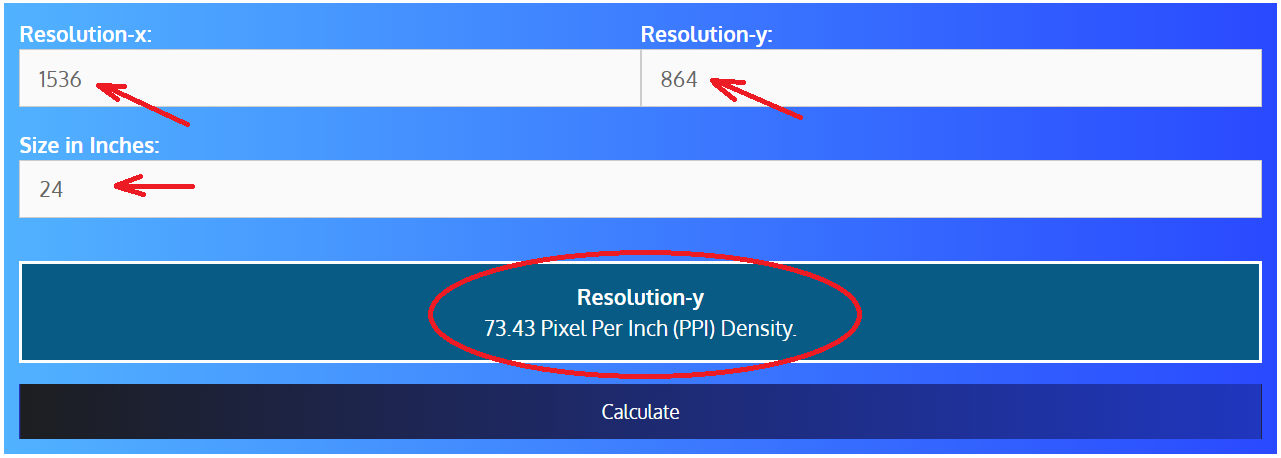
The tool has 4 sections, including:
- Horizontal resolution
- Vertical resolution
- Size in inches
- Resolution-y
This tool automatically calculates the horizontal and vertical resolutions. The only input you will give in is your screen size in inches. Put in the size in inches and press the ‘calculate’ button.
Instantly you will get the results in pixel per inch density.
The best part is, you don’t have to add the horizontal and vertical resolutions. Once you refresh the page, it’ll pick up your screens resolution directly.
No one is an expert in every field, and many of us are not technology experts. Constantly changing and always moving forward, one can often feel as if he is left behind. Fortunately, there are always ways to improve our knowledge base. For instance, have you ever wondered what is meant by a dot or pixel? Ever wondered what the difference is? Or how one or both might affect your image’s quality?
FAQs
You better get your hands on the following FAQs to further clear your concepts regarding PPI.